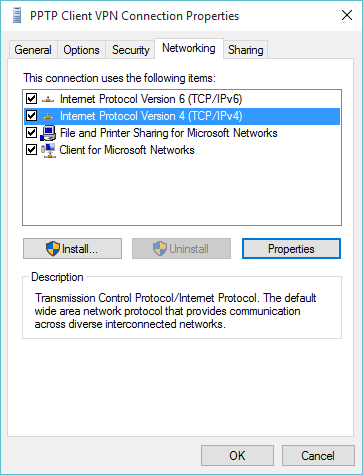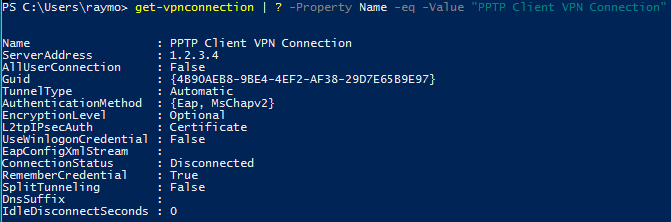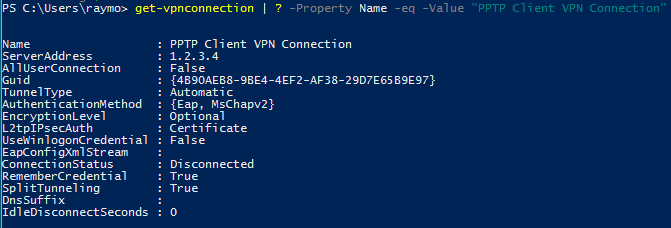Split Tunneling
Configuring a VPN connection to allow split tunnelling allows traffic not destined for the remote corporate network, specifically internet traffic, to be sent out the local network gateway. This often results in faster browsing and permits access to networks routable locally.
It may also be a security risk, which is why IT may disable this functionality all together - but in this case we are using PPTP which is deemed insecure so that may be a moot point.
Use Default Gateway on Remote Network
In previous versions of Windows operating systems, configuring Split Tunnelling for VPN connections was a simple operation of clearing the "Use default gateway on remote network" checkbox in the VPN connection's TCP/IPv4 properties. Following an upgrade to Windows 10, however, you may find that clicking the TCP/IPv4 properties button does nothing.
Connections that existed prior to the upgrade will preserve the configuration setting. In order to achieve this functionality for new connections, or to modify existing connections, we need to use PowerShell.
Configure Split Tunnelling with PowerShell
From a PowerShell prompt, run
Get-VpnConnectionwhich will return the list of connections. Next, we want to pipe the output and select only the connection we need to modify, such as:
Get-VpnConnection | ? -Property Name -eq -Value "PPTP Client VPN Connection"This returns the details of the connection:
As you can see the connection is not configured for Split Tunneling, as evidenced by:
SplitTunneling : FalseNow we'll want to modify the connection, which we can do by piping the output to the Set-VpnConnection commandlet, and set the SplitTunneling property to True:
Get-VpnConnection | ? -Property Name -eq -Value "PPTP Client VPN Connection" | Set-VpnConnection -SplitTunneling $trueTo verify the property value was set correctly you can run the same command as before:
Get-VpnConnection | ? -Property Name -eq -Value "PPTP Client VPN Connection"The PPTP VPN connection properties should now show the desired Split Tunnelling configuration value:
Conclusion
Unable to modify the IPV4 Settings in the PPTP VPN properties after upgrading your machine to Windows 10? You need to use PowerShell and modify the settings of the VPN connection.